Publishing Student Projects
Elementari ensures a safe and engaging environment by allowing only teachers to publish student work. This guide explains how teachers can review and publish student-submitted projects.
Overview
When students complete their projects, they can submit them for review. As a teacher, you can review all submitted projects and decide whether to publish them, ensuring that only appropriate and well-crafted content is made publicly viewable.
Steps to Review and Publish Student Projects
Step 1: Student Submission
- Student Action: Students complete their project and click on the
Submitbutton in the top right corner of their project page.
Step 2: Accessing Submitted Stories
- Log in to Elementari: Start by logging into your Elementari teacher account.
- Enter the Classroom: Navigate to the classroom where the lesson is assigned.
- Select the Lesson: Click on the specific lesson to view all student projects associated with it.
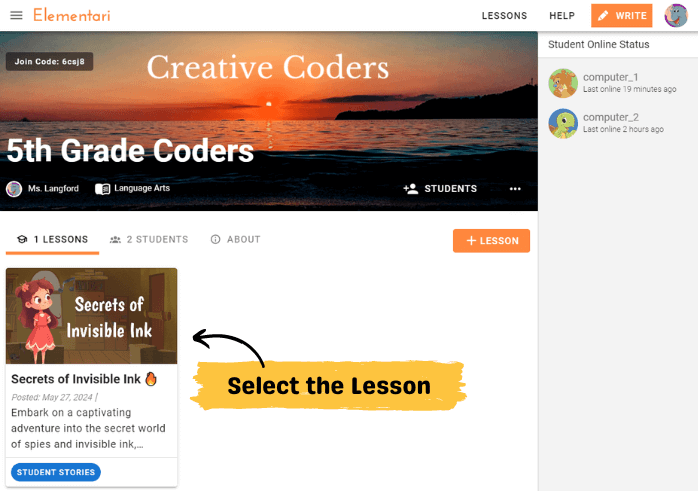
Screenshot of the classroom dashboard with lesson selected.
Step 3: Filtering for Submitted Stories
- Filter Stories: By default, you will see all student projects. To find the submitted projects, filter the projects by selecting the Submitted filter.
- Identify Submitted Stories: Look for projects labeled with the green rectangle Waiting to be Published.
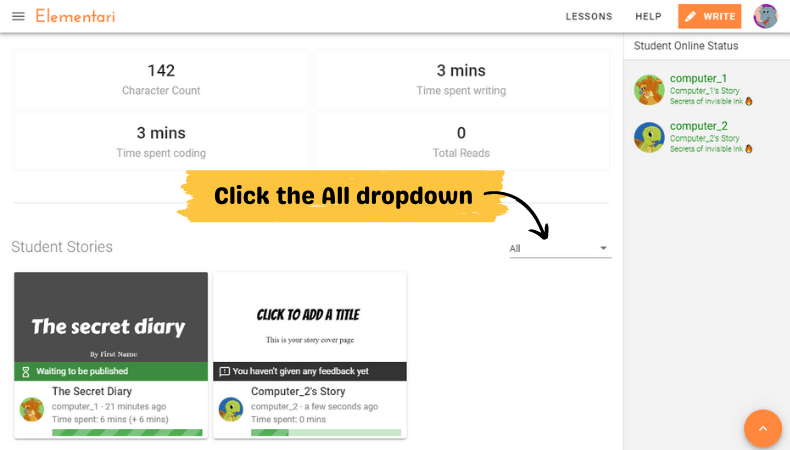
Click on the 'All' to open the dropdown to filter projects.
Step 4: Reviewing & Publishing
- Open the Story: Click on a submitted project to review it. Ensure that the content is appropriate and meets your classroom standards.
- Review Content: Check for completeness, creativity, and adherence to the assignment guidelines.
- Publish Decision: If the project is ready, click on the
Publish. button to make it publicly viewable. If the project needs more work, provide feedback to the student and request revisions.
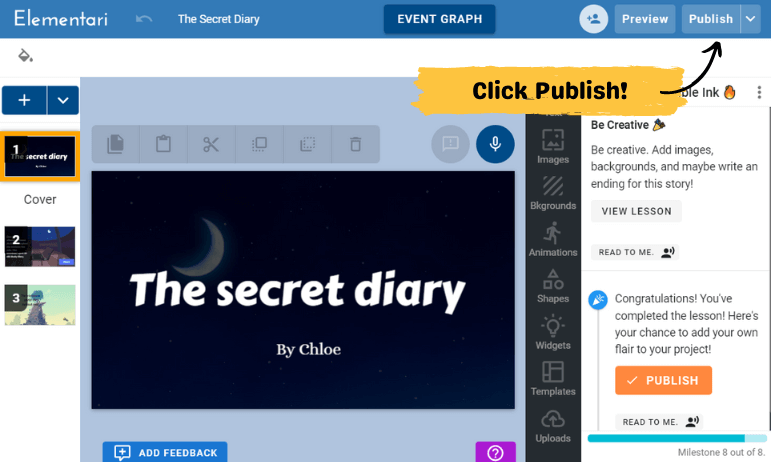
Screenshot of the teacher view entering the student project.
Tips for Safe Publishing
- Review Thoroughly: Always review the content for appropriateness, accuracy, and quality.
- Provide Feedback: Offer constructive feedback if the project requires improvements before publishing.
- Engage Students: Encourage students to revise and improve their projects based on your feedback.
Only teacher-approved content is shared publicly, creating a secure environment for students to showcase their creativity.
Share the Story: You can share the project by copying and pasting the link on the story's page. Or you can also share your clasroom library - the published projects will be viewable there.