Importing Students from Google Classroom
Importing student accounts from Google Classroom to Elementari is easy and efficient. Follow these steps to quickly set up your classroom with your Google Classroom students.
Steps to Import Google Classroom Student Accounts
Step 1: Select or Create Your Classroom
- Log in to Elementari: Start by logging into your Elementari teacher account.
- Select or Create a Classroom:
- If you already have a classroom set up, select the classroom you want to import students into.
- If you need to create a new classroom, follow the instructions in the Create a Classroom help article.
Step 2: Import Students
- Open the Invite Students Dialog:
- If you have no students, a dialog will automatically appear asking you to invite your students.
- If you already have students, open the dialog by clicking on the
+STUDENTSbutton. - In the "Other ways to add students" section, click on the
Google Classroombutton.
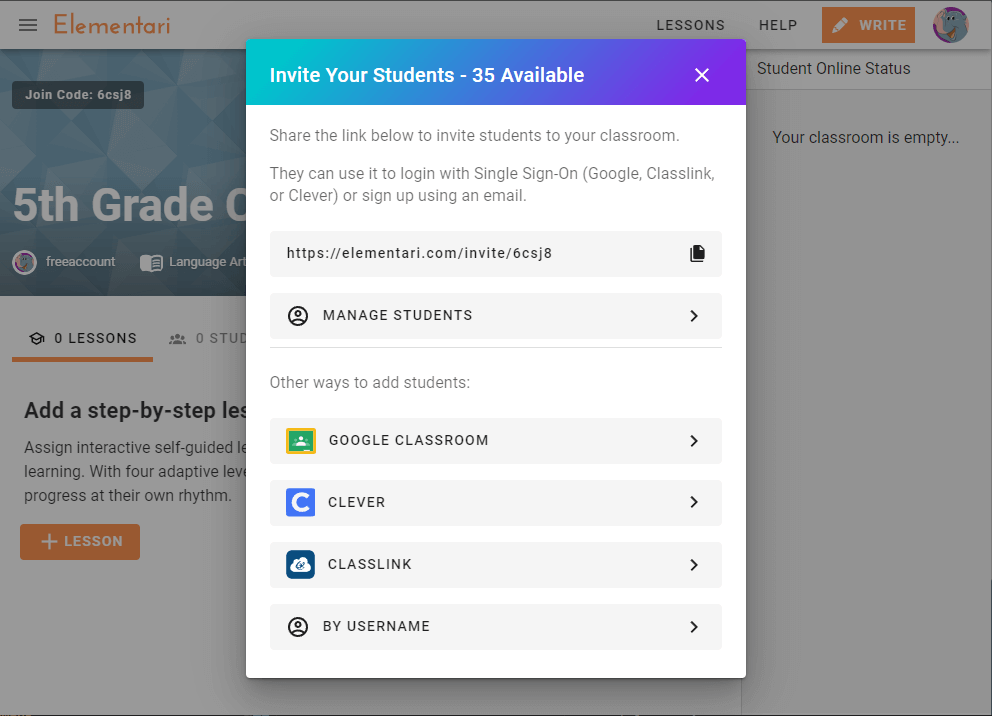
Screenshot of the invite students pop up.
- Sign in to Google Classroom:
- Sign in to your Google account if prompted.
- Grant Elementari the necessary permissions to access your Google Classroom data.
Step 3: Select Your Google Classrooms
- Choose Classrooms:
- A dialog will appear showing the available Google Classrooms you can import from.
- Select the classrooms you want to import students from.
Note: The dialog will display how many student accounts you have left (up to 35 for the free tier). - Confirm Import:
- Click on the
CONFIRMbutton to start the import process. - Elementari will automatically create accounts for your students using their Google Classroom information.
- Click on the
Step 4: Notify Students
- Inform Your Students:
- Inform your students that their Elementari accounts have been created.
- They can log in to Elementari using their Google Classroom credentials.
Troubleshooting and FAQs
I don’t see my Google Classroom listed. What should I do?
- Check Permissions: Ensure that you have granted Elementari all necessary permissions to access your Google Classroom data.
- Refresh: Try refreshing the page or logging out and back into your Google account.
Some students are missing from the import. How can I fix this?
- Verify Enrollment: Ensure that the missing students are properly enrolled in the selected Google Classroom.
- Re-import Students: If some students were missed, try re-importing the student list.
Can I import students from multiple Google Classrooms?
- Yes, you can import students from multiple Google Classrooms. Each import will add students to your existing Elementari classroom.
What if a student already has an Elementari account created with their Google email?
- If a student already has an Elementari account created with their Google email, they will be automatically linked to your classroom.
What if my enrollment changes?
- Re-import Students: Re-importing will add any new students who don't have an Elementari account yet. This ensures that all new students are included in your classroom.