Managing Classroom Settings
Learn how to manage your classroom settings on Elementari to ensure your class is set up exactly how you want it.
Accessing the Classroom Settings
Step 1: Open the Classroom Page
- Log in to Elementari: Start by logging into your Elementari teacher account.
- Select Your Classroom: Navigate to the classroom you want to manage.
Step 2: Open the Settings Form
- Click the Settings Button: On the classroom page, click on the button
...to open the settings dropdown menu. - Select Classroom Settings: From the dropdown menu, select
Classroom Settings. This will open a form.
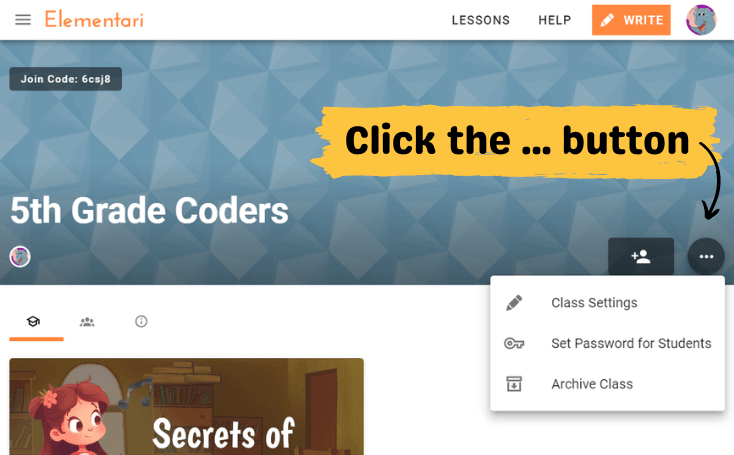
Screenshot of the where to click to open the classroom settings.
Managing Your Classroom Settings
Change Class Details
- Class Name: Update the class name to reflect the current course or subject.
- Description: Modify the class description to provide updated information about the class.
- Grade: Change the grade level of the class to ensure it is accurate.
- Subject: Update the subject to match the current curriculum.
Set a Banner Image
- Banner Image: Upload or change the banner image to give your classroom a unique and engaging look.
Enable/Disable Comments
- Comments: Enable or disable comments in your classroom. Comments are private to the classroom. This means that only classroom students can read comments and write comments on published projects.
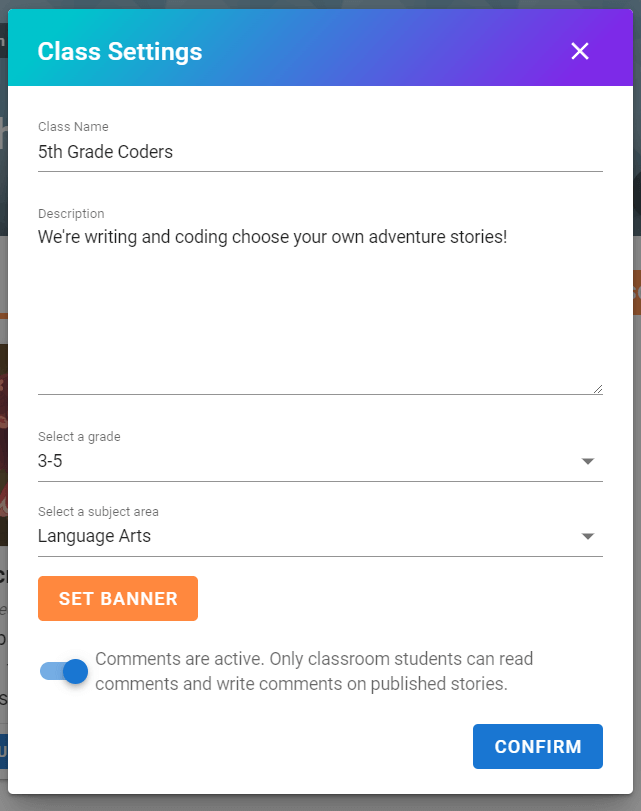
Screenshot of the classroom settings form.