Setting the Student Level
Adjusting student levels in Elementari helps provide the right amount of support and challenge for each student. Follow these steps to set or update student levels:
Step 1: Open Manage Students Dialog
- Log in to Elementari: Start by logging into your Elementari teacher account.
- Navigate to Your Classroom: Go to the classroom where you want to set student levels.
- Open Manage Students Dialog: Click on the
+ Studentsbutton. In the dialog, click theManage Students button.
Step 2: Set the Student Level
- Locate the Student: Find the student whose level you want to set or update.
- Set Level: Click on the level number next to the student's name to open the level selection dialog.
- Choose the Appropriate Level: Select the level that best fits the student's needs:
Level Descriptions
- Beginner - Level 1: For students just learning or needing extra help. All features are restricted except for the current task, helping students stay focused. Recommended for K-5.
- Approaching - Level 2: For students who need a little help but want to try new things. Visual cues help guide students, but they can still experiment with full access to features. Recommended for grades 3+.
- Proficient - Level 3: For students who are confident and want to try new things. Students can progress without highlights or visual cues and have full access to features. Recommended for grades 6+.
- Advanced - Level 4: For students who thrive on creativity and freedom. There are no step-by-step instructions; students progress independently. Recommended for grades 9+.
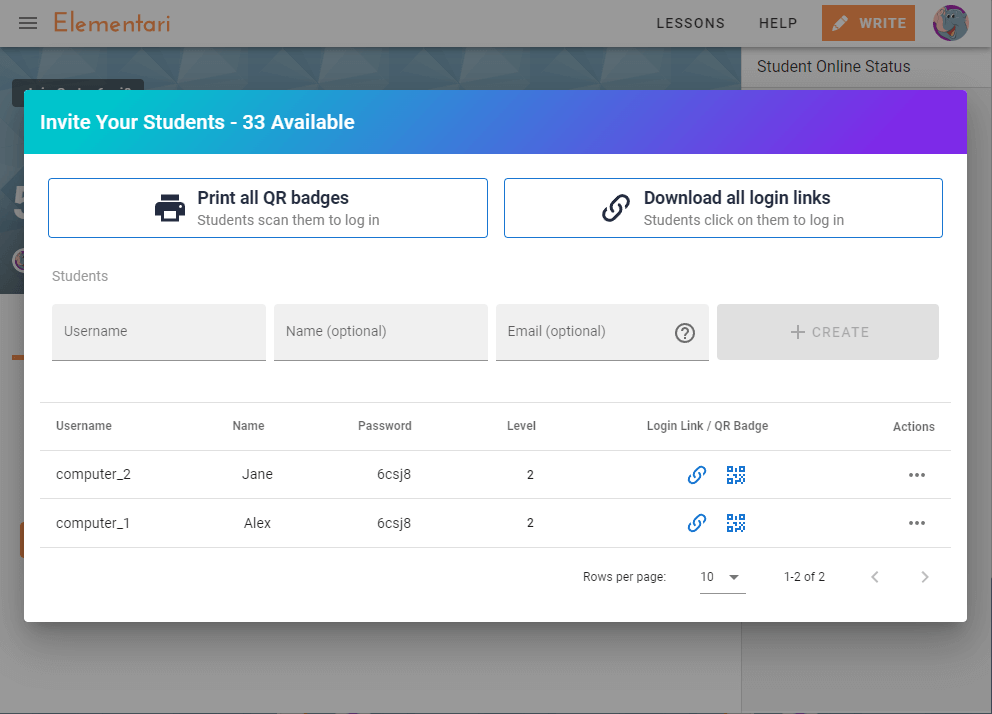
Screenshot of the Manage Student Accounts Dialog where you can set the student level.