Removing a Student
Removing a student from your Elementari classroom helps manage active student slots and keeps your classroom organized. Follow these steps to remove a student:
Step 1: Open Manage Students Dialog
- Log in to Elementari: Start by logging into your Elementari teacher account.
- Navigate to Your Classroom: Go to the classroom from which you want to remove a student.
- Open Manage Students Dialog: Click on the
+ Studentsbutton. In the dialog, click theManage Students button.
Step 2: Remove the Student
- Locate the Student: Find the student you want to remove in the list.
- Remove Student: Click on the three dots next to the student's name to open the actions menu.
- Confirm Removal: Select
Remove from the dropdown menu to remove the student from your classroom.
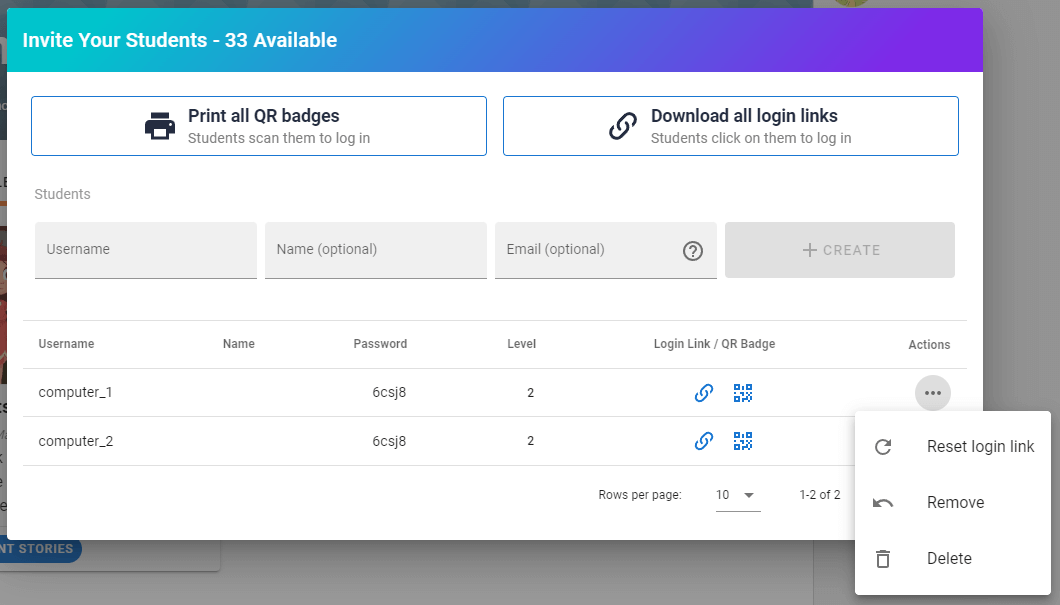
Screenshot of the Remove Student option.
Note: Removing a student will free up a student slot in your classroom, but the student's account will remain active. If you need to delete a student account and all associated data, please contact Elementari Support.
Additional Information
- You can only delete a student if they have not yet logged in.
- Removing a student will only remove them from your classroom, not delete their account.
- For deleting student accounts, contact support.