Inspect Mode Guide
Inspect Mode on Elementari allows you to explore and understand the code behind published projects, including your own projects. This feature helps you learn by showing real-time code highlights, coding logs, and variable states.
Accessing Inspect Mode
On Published Projects
- Open a Published Project: Navigate to any published project you want to explore.
- Activate Inspect Mode: Click the
Inspect Modebutton.
On Your Own Projects
- Preview Your Project: In the authoring tool, click on the
Previewbutton. - Enter Inspect Mode: While previewing, click the
Inspect Modebutton.
Features of Inspect Mode
- Real-Time Code Highlights: Visualize code execution in real time.
- Coding Logs: View detailed logs of coding actions such as events triggered, variables used, and functions executed.
- Variable States: Monitor data changes during project execution.
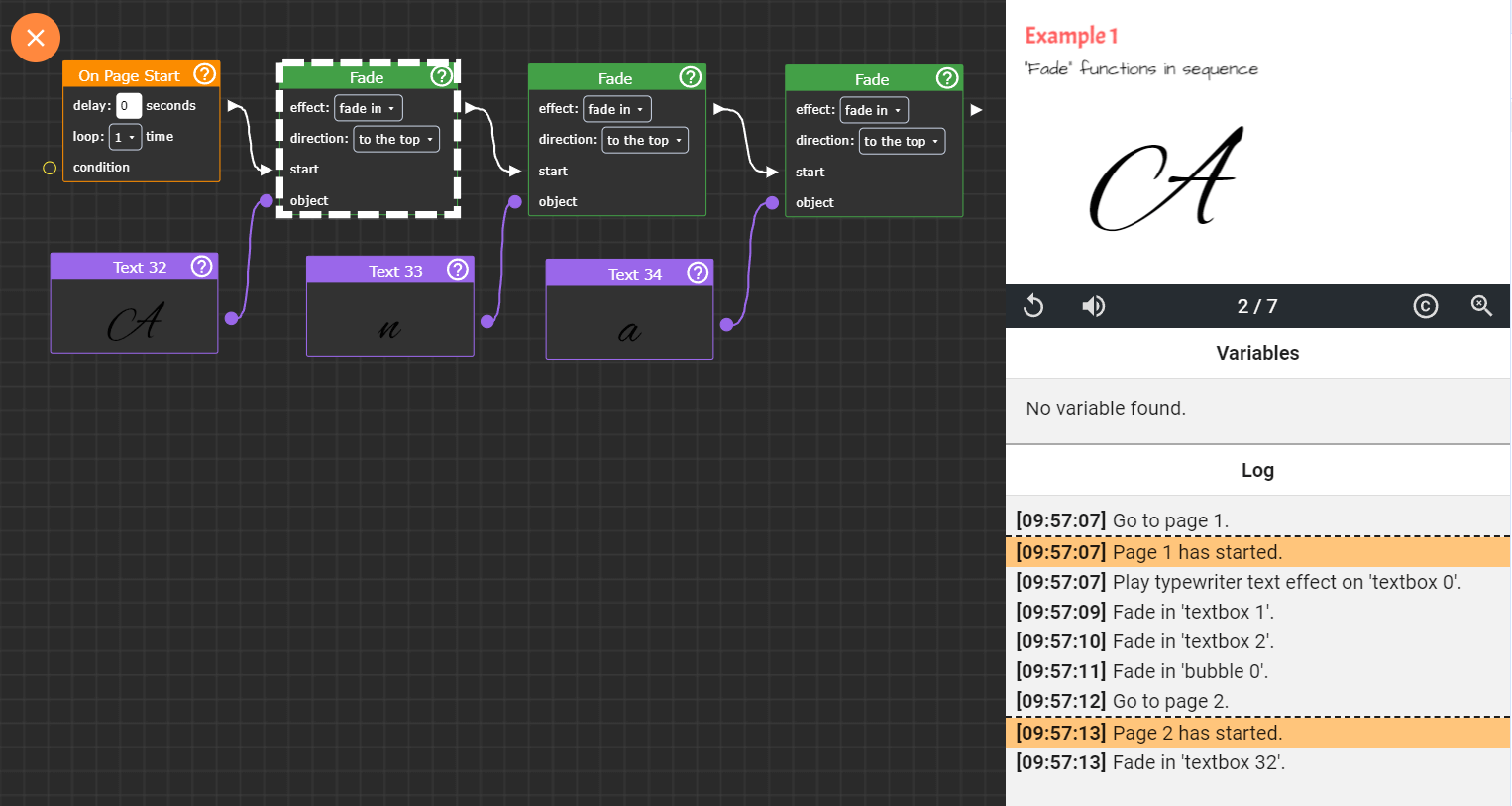
Inspect Mode highlighting code functions and logs.
Benefits of Inspect Mode
- Learn by Example: Understand how different coding elements work together.
- Enhance Skills: Improve your coding skills by exploring real projects.
- Discover Techniques: Find new coding methods and solutions.
Best Practices
- Explore Thoroughly: Take time to understand each part of the code.
- Experiment: Try different changes to see their effects.
- Ask Questions: Reach out to the community or your teacher if you have questions.
Interactive Examples
Example Story 1: Climate Adventure
- Title: Choose Your Path Climate Adventure
- Description: An interactive project teaching about climate change through decision-making scenarios.
- Link: Explore Climate Adventure
Example Story 2: Historical Myths
- Title: Historical Truths and Myths Game
- Description: A game-based lesson exploring historical myths and truths.
- Link: Explore Historical Myths
Example Story 3: Fairytale Remix
- Title: Fairytale Remix
- Description: A creative project that encourages students to rewrite classic fairytales.
- Link: Explore Fairytale Remix